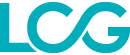How to Open a Position
There are numerous ways to open a new position on the LCG Trader platform.
QuickTrade Mode
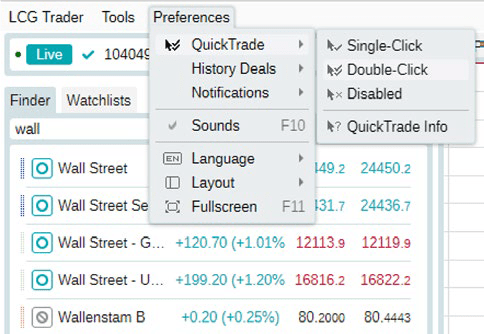
QuickTrade mode allows you to open market positions effortlessly with a single or double-click, depending on your preferences. To enable QuickTrade mode, select ‘Preferences’ from the menu bar and hover over ‘QuickTrade’. From the dropdown list that appears, you can either select ‘Single-Click’, ‘Double-Click’ or disable the mode completely. Alternatively, you can select ‘QuickTrade Info’ to get more information about the mode and change the settings used when an order is placed.
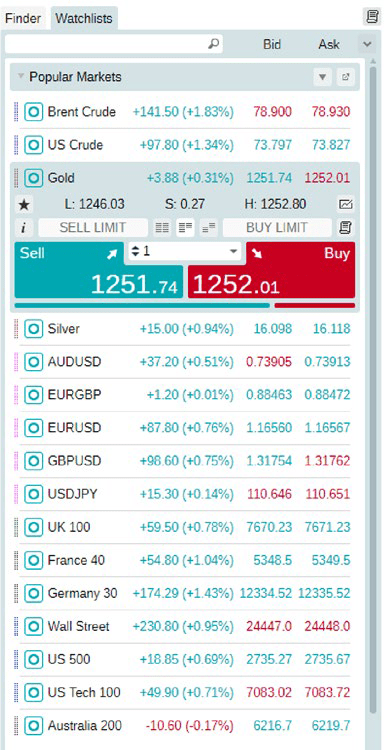
With QuickTrade mode enabled, you will be able to open a position simply by clicking on your preferred instrument from the ‘Finder’ or ‘Watchlists’ windows, located to the left of the active chart(s), setting your trade size, and clicking on the ‘Buy’ or ‘Sell’ buttons. Alternatively, you can use the buttons that appear above any active chart.
New Order Button

Or
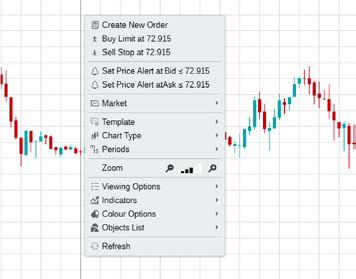
Another way to open a position on the LCG Trader platform is using the ‘New Order’ button. This button is found in various locations throughout the platform, including next to each instrument in the ‘Finder’ and ‘Watchlists’ windows, in the top right corner above said windows, from the toolbar at the top of the platform, and from the ‘Positions’ or ‘Orders’ windows located below the active chart(s).
You can also place a new order by selecting ‘LCG Trader’ from the menu and clicking on ‘New Order’, by right clicking on any active chart and selecting ‘Create New Order’ or by pressing ‘F9’ on your keyboard.
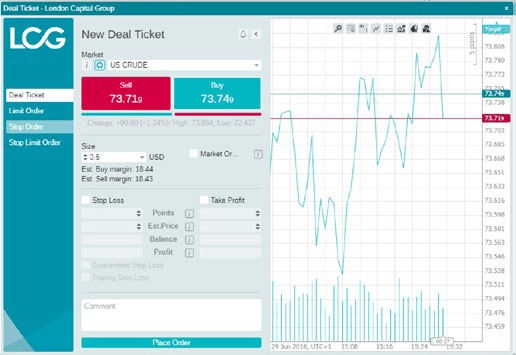
Once you have clicked on ‘New Order’, the ‘Deal Ticket’ window will appear. From here, you can choose to place a Market order, a Limit order, a Stop order or a Stop Limit order. When placing a Market order, you can select the instrument you wish to trade, the size of your position and configure your stop loss and take profit levels.
With Limit and Stop orders, you can also set an entry price and an expiry date for the order, and with Stop Limit orders, you are also able to set a limit range. Once you have configured the order you wish to place, click ‘Place Order’ to send it to the market.
How to Close a Position
LCG Trader provides you with various ways to close your open positions.
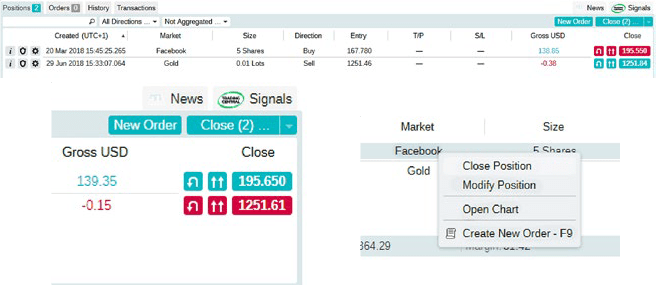
From the ‘Positions’ window, you can see all your open trades. Under the ‘Close’ column, there is a button displaying the current price for closing your trade. If QuickTrade is enabled, clicking this button will close your position instantly.
Without QuickTrade enabled, this button will open the ‘Modify Positions’ window and you can close your trade by clicking the ‘Close Position’ button. Alternatively, you can right-click on any of your open trades in the ‘Positions’ window, and from the list that appears, select ‘Close Position’.
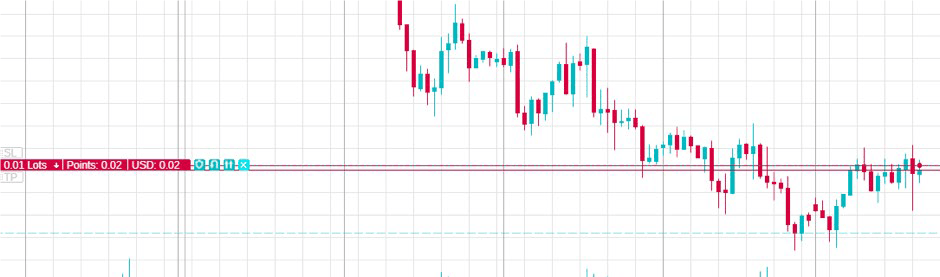
If the chart for the position you wish to close is active on the platform, you can also close it by clicking on the ‘x’ icon next to your trade on the chart. Again, if QuickTrade is enabled, the position will be closed immediately. If it is disabled, the ‘Modify Positions’ window will open.
Stop losses are free to use and they protect your account against adverse market moves, but please be aware that they cannot guarantee your position every time. If the market becomes suddenly volatile and gaps beyond your stop level (jumps from one price to the next without trading at the levels in between), it’s possible your position could be closed at a worse level than requested. This is known as price slippage.
 Change Language ▼
Change Language ▼